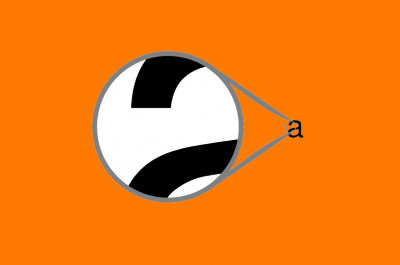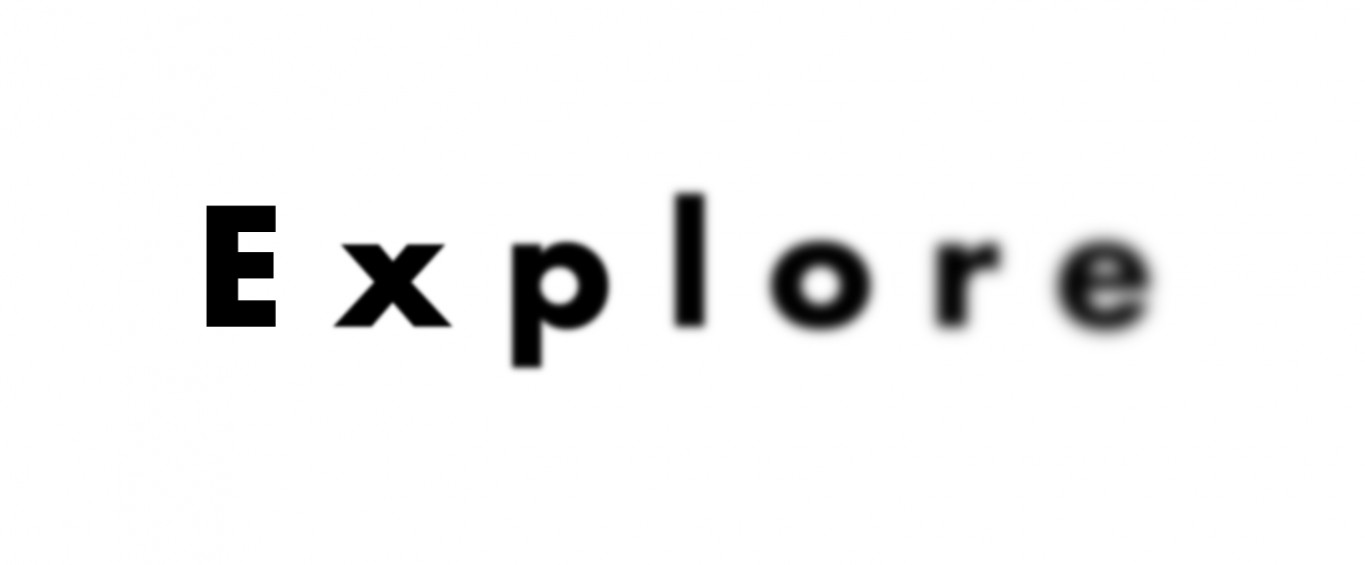
Resolution and DPI
It is not always clear what the relation is between the size of images seen on screen and their size once printed on paper. We have seen in previous tutorials how much resolution matters to obtain high quality figures. In this tutorial, let us consider the impact of resolution on printed images.
What is the size of a pixel?
The only reasonable answer for this question is “It depends”. As the pixel is the smallest unit of a digital image, it doesn’t really exist outside digital screens! Naturally, when printing an image, we can measure its size, but, to determine it, the printer makes use of a ratio which is called dots per inch, or simply DPI.
Understanding the DPI ratio
We can imagine DPI as the number of pixels which would be needed for one inch (2.54 cm) of printed paper. Usually, for a quality print, we need about 300 DPI, meaning that an image the size of an A4 paper should count 2480x3507 pixels. But this doesn’t mean that the printer is going to “draw” 300 points on the paper for every inch. In fact, the printer usually needs a higher number of dots to represent a single colored pixel, because of the way the colors are mixed. With the naked eye we cannot normally perceive this, but the macro photography below shows how very few ink dots are needed for each pixel.
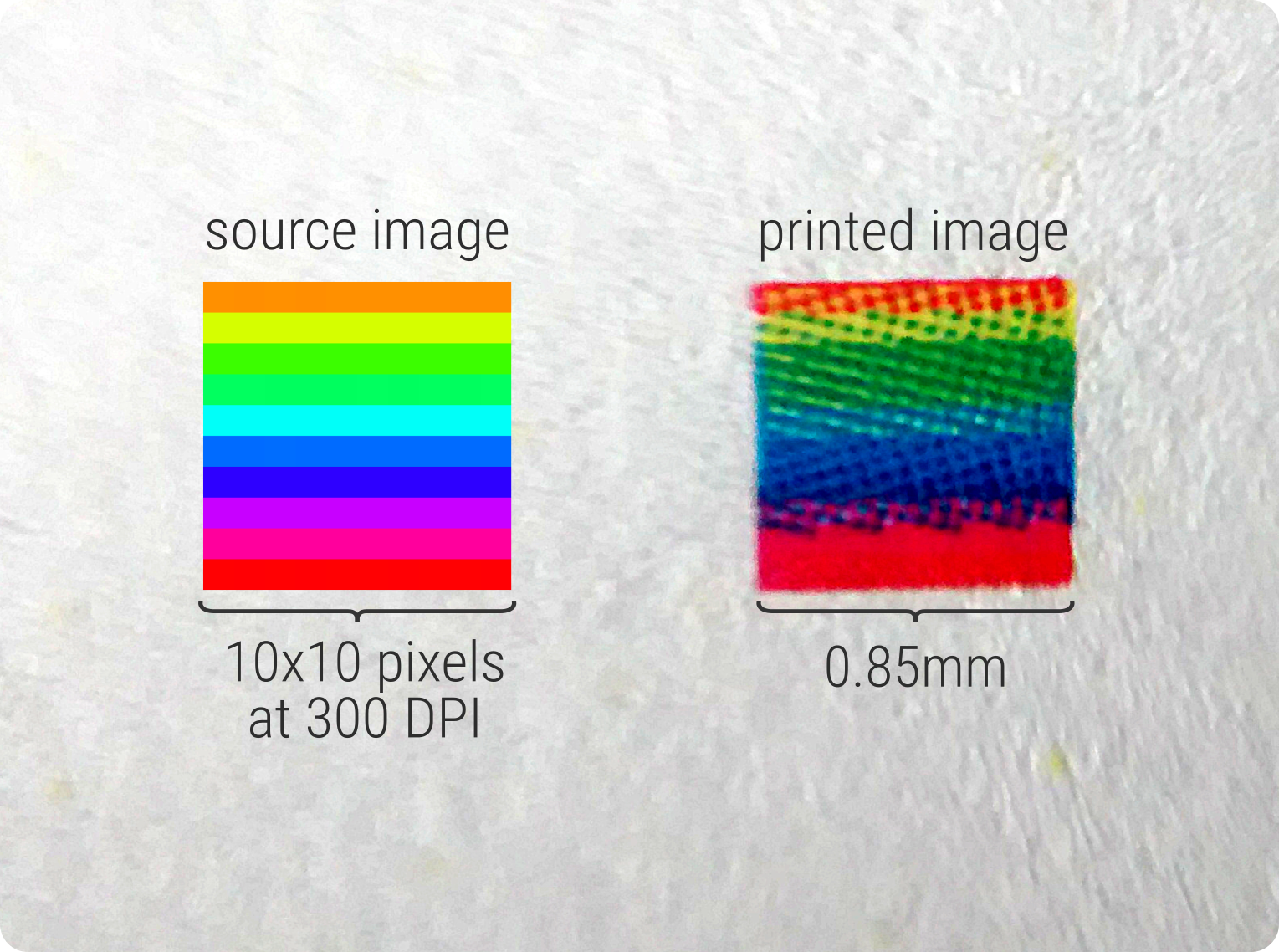
This means that by changing the DPI ratio of an image, we can change the printed size, although the actual number of pixels remain the same. For example, take a look at the image below. The same image (600x300 pixels) was printed on A4 paper using different DPI ratios. The bigger the DPI ratio, the smaller the printed image is going to be, because of the higher pixel density.
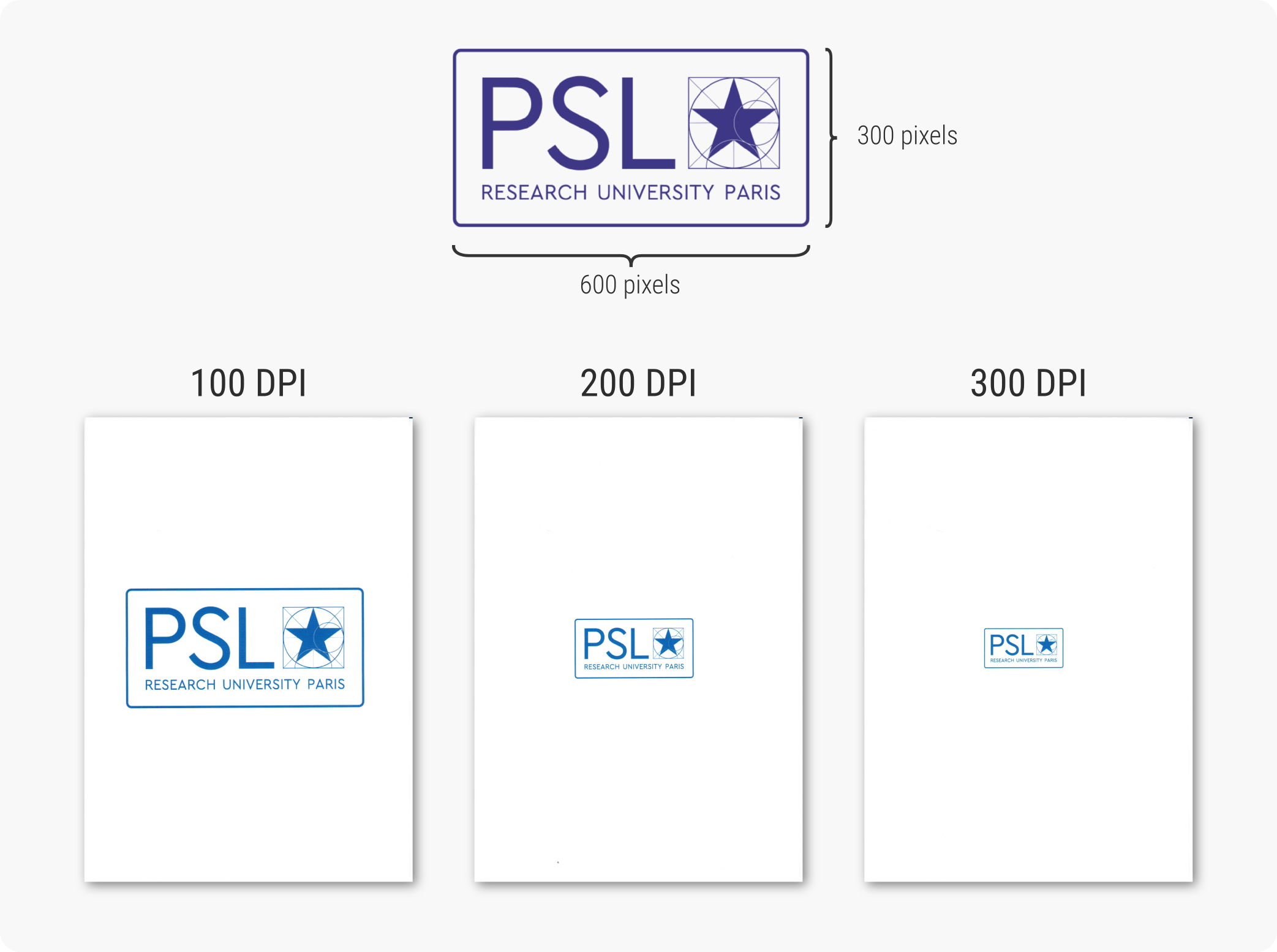
However, this does not mean that the three images have the same quality! As the actual number of pixels does not change, the quality decreases with lower DPI values. Take a look at the image below, which shows a close photography of the 100 and 300 DPI prints. Both photos were taken at the same distance from the paper. On the first one, we can even see individual pixels!
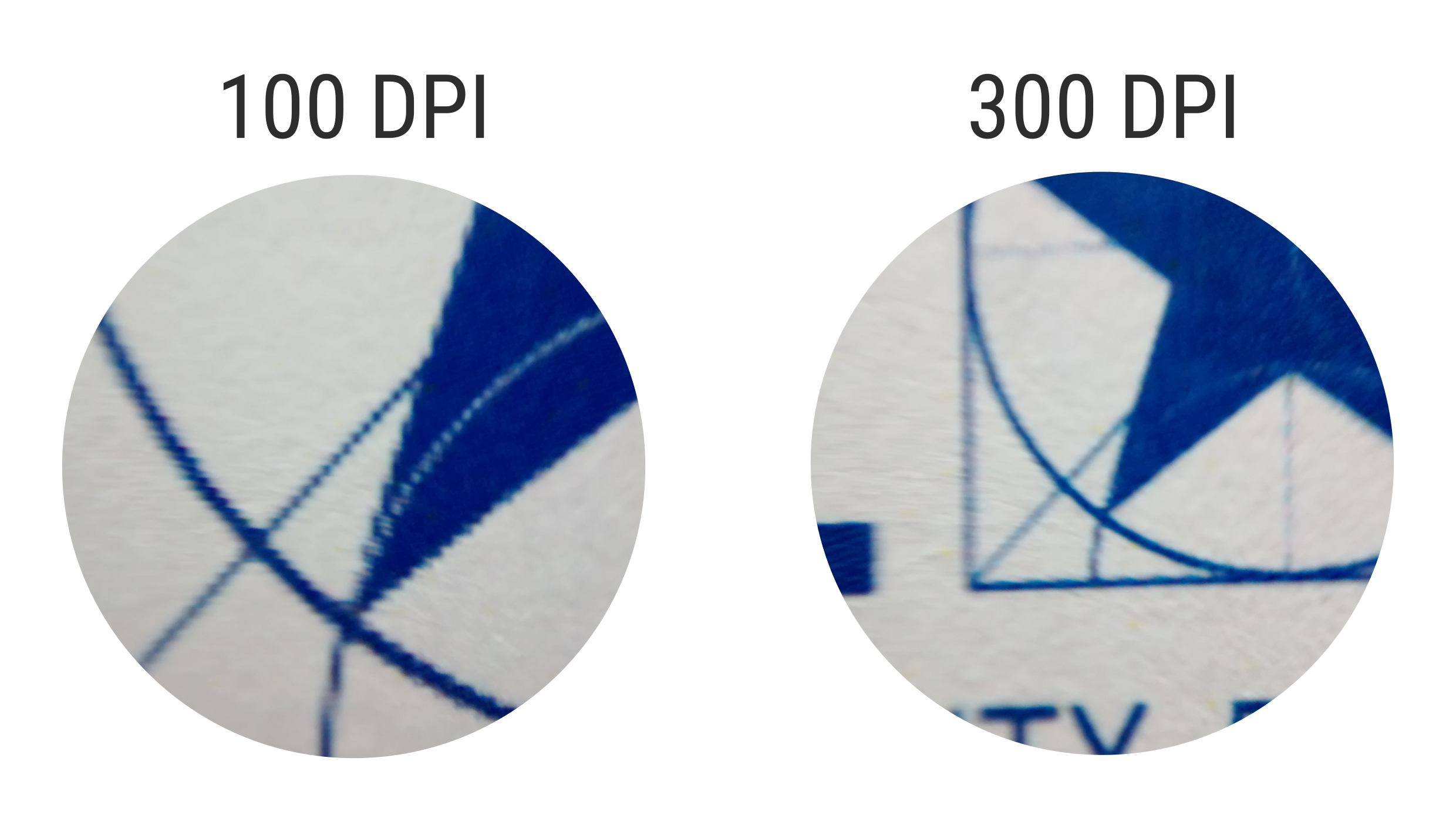
Pixel size on the screen (PPI)
Everything we see on our computer screen is made of pixels. Even if the image is a vector , it is converted to pixels when displayed on the screen. If you don't know the difference between vector and raster images, don't hesitate to check our tutorial about image formats, available here. A similar ratio applies to the dimension of the pixels on the display, although technically it is more appropriate to call that ratio Pixels per inch (PPI). This depends on the display resolution and the actual size of the screen. For example, a resolution of 1920x1080 pixels (full HD) on a screen of 21”(46x26 cm) gives a ratio of 105 pixels per inch. You can try this website to know what the PPI ratio of your screen is.
Checking and changing the DPI ratio
It’s really easy to check and modify the DPI ratio of an image. Import your image into GIMP, and go to Image > Scale image. In the window that opens, you can modify the actual pixel size of the image and its DPI value (x resolution and y resolution). Click on “Scale” after changing the values.
If you are not familiar with GIMP, check our tutorial here.
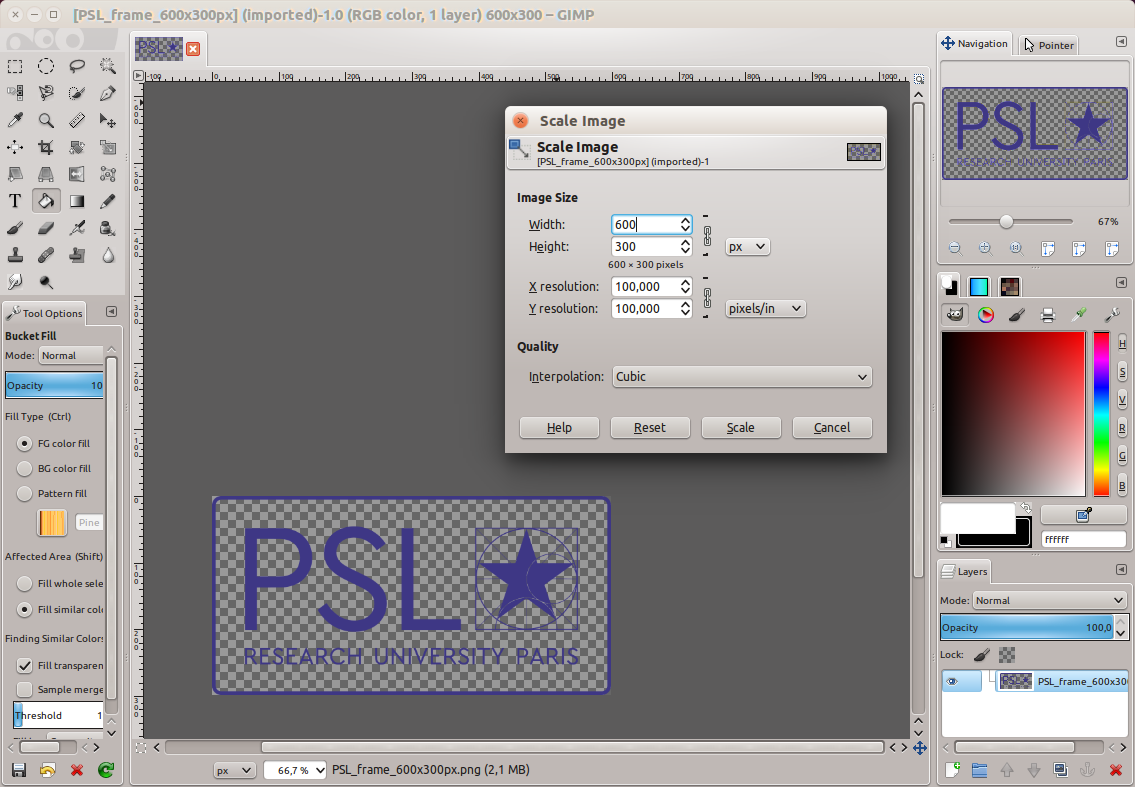
Just by modifying the DPI values, you shouldn’t notice any changes on the image. This information will only be used in case of printing, to inform the printer as to how to calculate the size of the image.
So, what DPI ratio should I use?
If you’re working on material which is going to be printed, it’s fundamental to use at least 300 DPI. This way the result will always be sharp, and small details will be visible. In case you make posters, which are generally going to be viewed from further than normal printed paper, it’s possible to go as low as 150 DPI, but not less than this.
Values can be a little lower if your image is only going to be displayed on the computer screen or as a slides presentation. Common computer screens nowadays have a PPI ratio of around 150, but this value is constantly increasing as standard resolutions get higher and higher. For presentations, as the resolution of the projector is usually low, values as low as 92 PPI can be used. Nevertheless, whenever possible, try to work with 300 DPI in order to guarantee high quality.